So, you’ve asked Santa for a new iPhone or iPad? Here’s hoping you on the good list this year, not the naughty one!
With the introduction of iOS 8 at the end of the summer, for the first time, third party onscreen keyboards are supported. For anyone who has laughed at the errors the autocorrect feature within Apple’s own onscreen keyboard has created (there are entire websites dedicated to autocorrect errors!), or been frustrated at the accessibility of using a touchscreen but still selecting wrong letters, the ability to choose your own style of keyboard has opened doors.
While we are not advocating for prolonged use of onscreen keyboards (which bring issues of compromised hand postures and head and neck position), for writing short messages on the go, the quick loading onscreen keyboard is definitely a plus.
So how do you change the keyboard? Download your preferred keyboard from the apps store. You will now have a standard icon on your screen relating to your app – in most cases, this is where you can personalise and change settings. However, to get access to your preferred keyboard while working in different apps, such as within email, browsing Safari, writing in Pages or Evernote, you need to enable it. You can do this by going to settings, selecting General and then Keyboard. See this video for a step by step demonstration, with tips.
https://www.youtube.com/watch?v=KLkwV9Bv9iw
At the time of writing this, there are now approximately 20 different keyboard options available. We will take a quick look below at some of them with particular emphasis on accessibility, for those with fine motor difficulties and specific literacy difficulties.
Swiftkey
The Swiftkey keyboard has been available to Android and Windows users for some time, with a dedicated fan base. Now available for iOS, it has become the most popular third party keyboard in a short space of time.
Swiftkey allows the users to rest their finger on the screen, and “skate” or slide from letter to letter, without raising your finger from the screen between selections. It’s smart too, remembering previous words and phrases you’ve used, and suggest these in the prediction cells. It will share this across your devices.
As you can see from the picture below, (where the word “quickly” was inputted), you don’t need to be so accurate in your movements across the screen – Swiftkey will try and guess what you wish to type. This is useful for those who, once they have their finger stabilised against the screen and move more accurately than trying to input each letter individually.
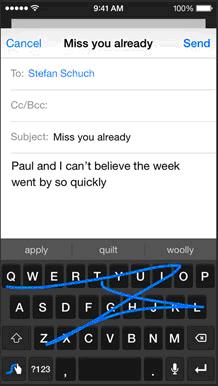
SWYPE Swype is a similar keyboard to Swiftkey. Again, you simply move your finger around the screen to select letters, rather than tapping each one individually. Unlike Swiftkey, there is a small price tag associated with Swype. Again prediction is smart, learning with you.

Other keyboards that work on a sliding motion include Flexy, Minuum and Touchpal.
Superkeys Superkeys comes from Cricksoft – familiar to many of us as the creators of the Clicker literacy support software. It is designed as a two hit keyboard, so each screen has no more that 7 keys, with a population of low vision and those with fine motor difficulties in mind.
It has an intuitive word prediction engine, and the option to access stored phrases. They even have a child friendly keyboard layout, supporting an accessible font.
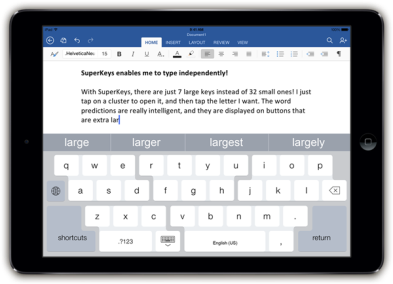
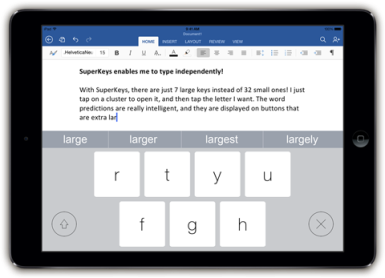
While they may not end up being your primary keyboard, having access to Text Expander or Phrasebook Keyboard will allow you to have prestored snippets of text that you can drop into any application. Useful to those who are slow typist and those with literacy difficulties, it will give variety to their output.
One Hand Keyboard for iOS8
For those who want to access the keyboard with one hand, check out this keyboard designed for either right or left hand users. It uses a T9 keyboard, familiar to those who have used older style physical phone keyboards.
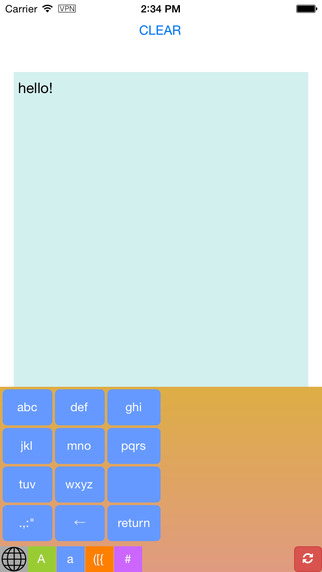
Another option in one handed keyboards is the One Handed Resizable Keyboard for Small & Tall People, a size customisable keyboard, which can reduce the amount of space you need to cover to access the keyboard or leaving more space to see you application!
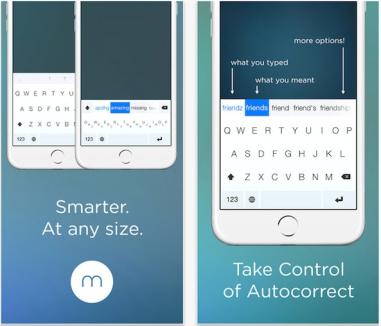
MyScript Stack
This app may be suitable for those who don’t have great familiarity with the keyboard. A finger or stylus can be used to handwrite, rather than type. It may be slightly slower input, but for example, elderly individuals with limited keyboard experience, may find it a useful input method.
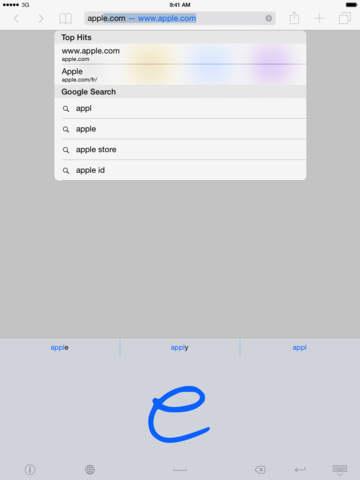
These are just some of the currently available keyboards on the Appstore, catering for a variety of needs. As awareness rises, it is predicted that more will be developed with differing functionality and populations as the target audience.